|
Important
Information.
On this page
Securing Moodle for Windows.
E-Mail issues.
Back
to Download Page.
Securing Moodle for Windows. for Internet
traffic.
Moodle for windows, comes default for local computer use. If you decide you
would like to place your PC running moodle for windows on the internet. Then
you will need to make a few changes to secure your MySQL server from
outsiders.
1.
First bring up a command prompt. Click start then run then cmd for Windows
2000/XP or command for Windows 95/98.
2. Next navigate to where you installed EasyPHP and Moodle. The default is
C:\EasyPHP.
CD C:\EasyPhp\myql\bin
3.
Next type in the command to set your password.
mysqladmin -h localhost -u
root
-p
password
your new password
You will
be asked for your original password and then it will change it to the new,
desired password.
Note the password at this point is blank so just hit enter when it asks for
your current password.
4.
Once you have changed the password for MySql you will need to bring up a
text editor. I recommend Notepad. Open the file C:\EasyPHP\www\Config.php
and where you see this line.
$CFG->dbpass
= '';
Place you new password between the single quotes.
Example:
$CFG->dbpass
= 'Your New Password';
Save
the file.
Load
up your web browser and make sure that moodle will still run. If not go back
through step 4 and make sure you entered in the correct password that you
gave in step 3.
Your MySQL is now
ready for internet. Make sure to pick a password that is not easy to guess.
Do not use Password that is way to easy.
E-Mail Issues.
Note: For e-mail unless you have an smtp
server running on the computer you are installing Moodle on you will need to
set an external mail server if you want to use the e-mail notifications with
moodle. This will most likely be your ISP or the service you use to check
mail form your local computer.
Example: You will see this page during the
configuration of moodle.
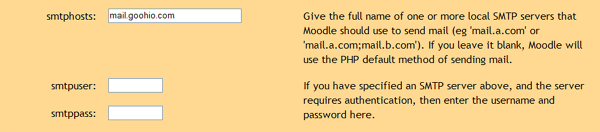
If you skipped or forgot this step, go into configurations as admin and you
can set smtphosts from there.
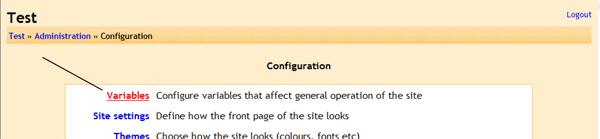
|

