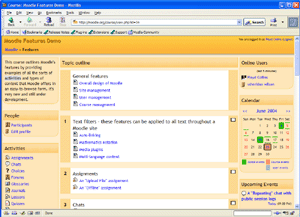
Screen shot of a moodle demo course
Helpful
Links
Find out more about the software we use to create these packages at the following links.
| Moodle.org (The scripts and support for Moodle)
|
| EasyPHP (Apache, PHP and MySQL package)
|
| Xampp (Apache, PHP and MySQL package)
|
| Uniserver (Apache, PHP and MySQL package)
|
| |
Contact:
floyd@goohio.com |
....
.
.
.
.
.
.
.
.
.
. |
Moodle and EasyPHP
FAQ
Back
to Download Page.
Installing moodle and EasyPHP is easy and quick. Uninstalling is just as
quick and easy.
To Uninstall Moodle and EasyPHP first stop
the EasyPHP service, find the big e.
on your task bar. Right click on the big
e. and then click stop. Then click
on exit. Now simply delete the folder EasyPHP or you can use the
Uninstall.exe program that is in the EasyPHP folder.
Problems you may encounter after installing.
If after you install moodle you receive an
error from your browser, the first thing you should do is to make sure that
EasyPHP is running. You should see a window that looks like this.
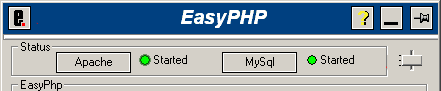
If you have a window that looks like this.

Then apache is not running on your computer.
Same holds true for MySql if there is a black dot next to started. Simply
click on Apache to start the service same holds true for MySql server.
Here is a description of the EasyPHP control panel
and what each item on it does.
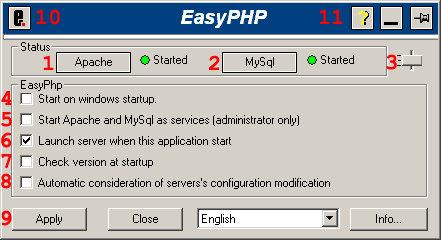
- Apache Server Status - Using the
button, you can start, stop, and restart just Apache
- MySQL Server Status - Using the
button, you can start, stop, and restart just MySQL
- Option Slider - Slide it up to
see fewer options, slide it down to show EasyPHP log entries.
- Start on windows startup - When
you boot your computer, do you want EasyPHP to load automatically
- Start Apache and MySQL as services
- If you have Windows NT, 2000, or XP you can launch the servers as
services. This is recommended only if you need them running all of the
time.
- Launch servers when EasyPHP starts.
- When EasyPHP is run, it will automatically 'try' to start the servers.
- Check version at Startup - Will
connect to the EasyPHP site to determine if there is a newer version
available.
- Automatic consideration of server's
configuration modification. - EasyPHP keeps an eye on the Apache
and MySQL configuration files. If either are altered, EasyPHP will restart
the server for you.
- Apply / Close / Language / Info
- Apply changes / close the configuration program / Change Default
Language / About screen.
- EasyPHP Logo - Click it to bring
up the EasyPHP context menu (Same as right clicking on system tray
icon)
- Help / Minimize / Always On Top Toggle
|

